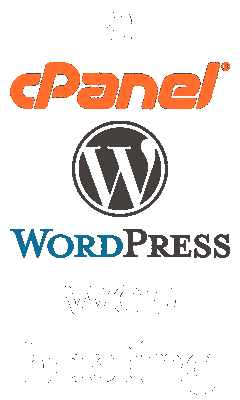Sysprep: Windows Could Not Complete the Installation
This article aims to provide information on how to overcome the error message that reads "Windows could not complete the installation. To install Windows on this computer, restart the installation." when using a "sysprepped-image".

We can make some registry tweaks to disable Audit mode and get the system back into the Out of Box Experience mode.
- From the screen with the error message, press the Shift+F10 key combination to open the Command Prompt.
- In the Command Prompt, type regedit and press the Enter key to open the Registry Editor.
- In the Registry Editor, navigate to the following key:
Computer\HKEY_LOCAL_MACHINE\SYSTEM\Setup\Status
- Adjust the values to match the following, and if they do not exist, create them. Note: Ensure that when adjusting values, that the value you enter is indicated as a decimal base. (To change the values, double-click on them, enter the new value, and click OK).
-
- Name:
HKEY_LOCAL_MACHINE\SYSTEM\Setup\Status\AuditBoot - Data:
0 -
- Name:
HKEY_LOCAL_MACHINE\SYSTEM\Setup\Status\ChildCompletion\setup.exe - Data:
3 -
- Name:
HKEY_LOCAL_MACHINE\SYSTEM\Setup\Status\ChildCompletion\audit.exe - Data:
0 -
- Name:
HKEY_LOCAL_MACHINE\SYSTEM\Setup\Status\SysprepStatus\CleanupState - Data:
2 -
- Name:
HKEY_LOCAL_MACHINE\SYSTEM\Setup\Status\SysprepStatus\GeneralizationState - Data:
7 -
- Name:
HKEY_LOCAL_MACHINE\SYSTEM\Setup\Status\UnattendPasses\auditSystem - Data:
0 -
- After changing all the values as indicated above, you can close the Registry Editor and click OK to reboot the system. The system should now start in the proper Out of Box Experience mode.
Special thanks to a post from adityafarrad on November 21, 2018, located at https://troubleshooter.xyz/wiki/fix-windows-could-not-complete-the-installation/ for the registry fix method for fixing this issue that is found on this page.